Cascade Classic and Cascade Surgical Studio programs have the capability to run in Simulator mode. Simulator mode is often used to practice Cascade software operations without the Cascade equipment connected. Recordings done in simulator mode will show simulated wave forms which resemble but are not real patient data. Enabling the Cascade simulator instructions vary depending upon your version of Cascade software. Follow the instructions pertaining to your version of software.
Cascade Surgical Studio version 3.1 SP2 and higher
The Simulator shortcut is placed on the Start Menu during software installation.
Cascade Classic versions 3.1 and higher
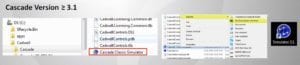
Simulator mode is enabled differently in Cascade Classic version 3.1 versus older versions of Cascade. To use Simulator mode it is necessary to copy the Simulator mode shortcut to your Windows desktop. To open Cascade in Simulator mode double click on the Simulator icon on the desktop. To return to normal Cascade operation using Cascade hardware double click on the non-Simulator Cascade Classic icon. Follow the steps below as illustrated in the above graphic.
5. Double click on the Simulator shortcut icon on the desktop to start the Cascade Classic program in simulator mode
Cascade Classic versions prior to version 3.1
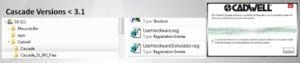
There are two registry files used to turn simulator mode on and off. Many user’s places a copy of the simulator registry files to the Windows Desktop for convenience.
Simulator on: Double click on UseHardwareSimulator.reg to turn on the simulator.
Simulator off: Double click on UseHardware.reg to return to normal Cascade operation using Cascade hardware.
Written instructions link: To Start Cascade Simulator Mode