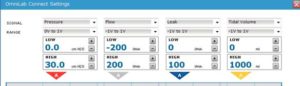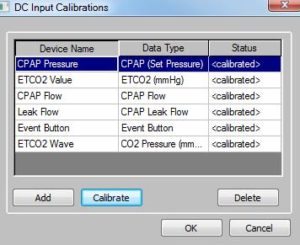Launch the OmniLab Direct icon. Click on the gear icon, choose OmniLab Connect and configure the channels you will be using. Click Calibrate.
Launch Easy III System Utilities. Select System Setup, then Data Map. Select the default PSG Data Map, and choose Edit.
Click Edit DC Input Calibrations. Select the channel that you have configured for DC1 – typically Pressure and Calibrate.

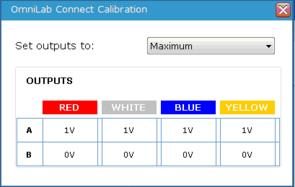 Make sure the values on the buttons to the right are correct then choose Read Voltage from Attached Device.
Make sure the values on the buttons to the right are correct then choose Read Voltage from Attached Device.
Set the outputs to Maximum in OmniLab Connect.
Click on the High Value in Easy III Device Calibration and say Ok. Click Update.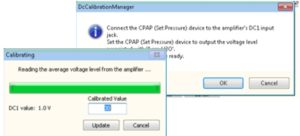
Set outputs to Minimum in OmniLab Connect.
Click on the Low Value in Easy III Device Calibration and say Ok. Click Update.
To confirm the calibration is correct set the outputs to Range and confirm that the amplifier reading and calibrated values match the expected result.
Repeat these steps for each channel being sure to change the input jack to the correct input. When you are finished, say OK in the DC Input Calibrations window.
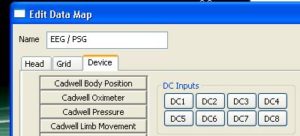 In the Data Map, click in the input box for the CPAP Set Pressure channel. On the Device tab on the left, click on DC1. A DC Input Calibrations box will appear. Click on the Omnilab CPAP Set Pressure channel showing in the list and click Select. Repeat the procedure for CPAP Flow and CPAP Leak if calibrated and used in the Data Map by clicking on the Input for the channel in the Data Map and choosing the appropriate DC Channel from the Device tab.
In the Data Map, click in the input box for the CPAP Set Pressure channel. On the Device tab on the left, click on DC1. A DC Input Calibrations box will appear. Click on the Omnilab CPAP Set Pressure channel showing in the list and click Select. Repeat the procedure for CPAP Flow and CPAP Leak if calibrated and used in the Data Map by clicking on the Input for the channel in the Data Map and choosing the appropriate DC Channel from the Device tab.
Add the CPAP channels to your montages from the Data Type tab on the left of your montage.