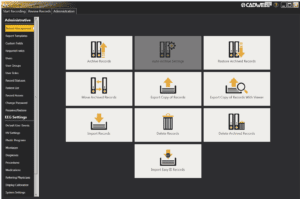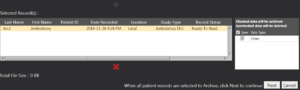Archiving Files in Arc
- Open Arc. Click on the Administrator tab.
- Click on Archive Records in the top left-hand corner.

- Select the records to archive and use the plus (+) button to add them to the file queue. Several records can be selected at the same time. Any checked data in the box on the right of the file queue will be archived with the records such as video, Persyst data, and documents associated with the record. If unchecked, the data will be deleted. When all records have been added, click the Next button to continue.

- Select the archive location in the next window. The files can be stored on a DVD, USB drive or any attached or networked drive. If you are connected to a Cadlink Server, you cannot select a physical disk installed on the client computer.
- Once complete, select the Archive button to begin archiving records in the file queue. ARC will display a progress bar for each record as it is archived. Once complete press the Close button to exit the window.
Sep 30, 2016 190 Arc EEG FAQs